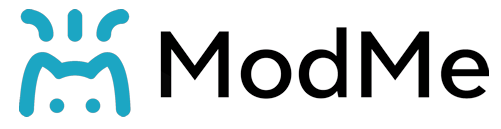You can play Project Zomboid Mobile. The only requirement is that it has an Android or iOS operating system, a decent internet connection and a working touch screen.
Project Zomboid is a game that has been on the market for a while, but during the year 2022, it has gained a lot of popularity due to its mechanics and gameplay that seeks to get closer to reality, since, to give an example, carrying more stuff than you should make your character end up surrendered and unable to fight against the zombies.
Thanks to the reception it has had and how fun it is, many users want to play it on their mobile phones, and this is possible as long as it is purchased on the Steam platform, although it has partial management because not all buttons can be used, so the recommendation is to use this way of playing only as a test to investigate areas or walk near your Project Zomboid base.
Requirements for playing on your mobile phone
Before we begin, there are some important things to remember, as you need them to complete the process successfully.
- Have an up-to-date phone with an Android/IOS operating system.
- Decent bandwidth (internet) speed, 10 Mbps, is perfect.
- Have the game in your Steam library and install it on a computer.
- Be able to install Steam Link on the phone.

Process to be able to play Project Zomboid
Download and install Steam Link from the App Store.
Steam link is an application from Valve that allows you to try out the games in your library from your mobile phone, as it works as a remote control, and you can view the computer screen directly.

With this application, you can also play other computer games from your mobile phone; there are many Steam games compatible with Android since, basically, what you do is ‘stream’ the game directly to your mobile phone.
Setting up Steam Link
After installing Steam Link, you need to have Steam started on a computer that is connected to the same WiFi network as your mobile phone. When you start Steam Link, it will automatically detect the computer if it is connected. You have to select it, and it will proceed to do a connection speed test; as they are on the same internet, you don’t need a very powerful connection.

Once completed, a code will appear on the phone screen; this code must be entered into the Steam application on the computer to link the two devices. This should be enough for the Steam Link configuration.

Navigating the interface
Once Steam is connected to the mobile phone, the interface will change; this is normal because it allows better handling from the phone; you have to look for Project Zomboid in the library and start it.
It does not always appear on the home screen because it is not fully compatible with the phone’s touchpad. If this is the case, you have to type the name of the game. As you can see, I get the games I have purchased and installed on my Steam account.

Entering the game
When it is found, you have to click or tap on it and then put ‘Play’ thus starting the game on the computer and projecting it on the mobile. So we can understand that the computer must be on in order to be able to play.

Start playing
Everything should be working correctly at this point because there are so many buttons, and not all of them are assigned to the few that appear on the screen. Even so, the character is manageable, as are the basic character’s actions. The best thing is that we can play it from a more comfortable place, such as lying in bed or sitting in an armchair.

Generally speaking, we are going to have a button pad with the X (Interact with objects), Y (Quick interaction with the nearest object), B (The main function of which is as a back button), and A.
You have two joysticks, one left and one right; with the left one, the character can move around the map, and with the right one, he can look at the surroundings. At the top center is the pause button to the side of the Steam icon. To the right of this is a keyboard, in case you need to type.